How to send Woo-Commerce Order Notification On WhatsApp
Description
Sending WooCommerce order notifications via WhatsApp is an excellent way to enhance customer engagement and improve communication. Integrating WhatsApp into your WooCommerce store can help you provide timely updates, leading to a better customer experience. Below is a detailed guide on how to set this up, including information about the WhatsApp Business API and the significance of the blue badge.
Setting Up WhatsApp Business API
To send order notifications through WhatsApp, you need access to the WhatsApp Business API. This API allows businesses to communicate with their customers at scale, sending messages such as order confirmations, shipping updates, and promotional content. Here’s how to get started:
- Create a WhatsApp Business Account: Sign up for a WhatsApp Business Account on the WhatsApp Business website. Ensure you have a verified business profile, which is essential for using the API.
- Choose a Business Solution Provider (BSP): WhatsApp Business API access is typically granted through approved BSPs like Twilio, MessageBird, or 360dialog. Choose a BSP that fits your needs and budget.
- Get a Verified Phone Number: Obtain a dedicated phone number that will be used for sending messages. This number must not be linked to any existing WhatsApp account.
Integrating with WooCommerce
- Use a Plugin: Several plugins facilitate integration between WooCommerce and WhatsApp. For example, “WooCommerce WhatsApp Order Notifications” can be set up to send notifications upon order status changes. Install and configure the plugin according to its documentation.
- Customize Notification Messages: Within the plugin settings, customize the messages you want to send, such as order confirmation, shipping details, and delivery updates. Use placeholders for dynamic content, like customer names and order numbers.
Utilizing the WhatsApp Blue Badge
The WhatsApp Blue Badge, also known as the verified badge, is a mark of authenticity for businesses. It signifies that your business is verified by WhatsApp, helping to build trust with your customers. To obtain the blue badge:
- Ensure that your business complies with WhatsApp’s policies and provides accurate information.
- Complete the verification process through your BSP, who will guide you on meeting the necessary requirements.
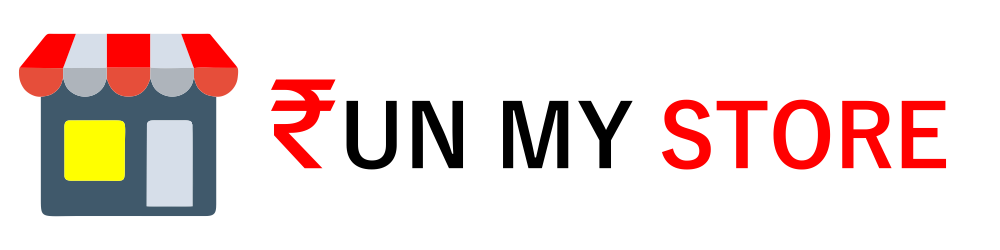

Reviews
There are no reviews yet.